Enable automatic invoices for contractors
Learn how to enable automatic invoices for contractors on Multiplie
You can now schedule automatic invoices for fixed-rate contractors. These contractors have predetermined pay structures and are paid a fixed amount every pay cycle.
Automatic invoices ensure no manual intervention for recurring invoices from contractors or admins for invoice creation or approval workflows. Invoices are raised and approved automatically every pay period based on your settings.
Learn how to enable:
Enable automatic invoicing for an individual contractor
Enable automatic invoicing for multiple contractors
Enable automatic invoicing for future contractors
Enable automatic invoicing for an individual contractor
Login to your Multiplier account.
From the left panel, select Administration.
Select Contractor Invoices. From the right window, select Automatic invoice settings.
From the right window, select the contractor you want to enable automatic invoicing for.
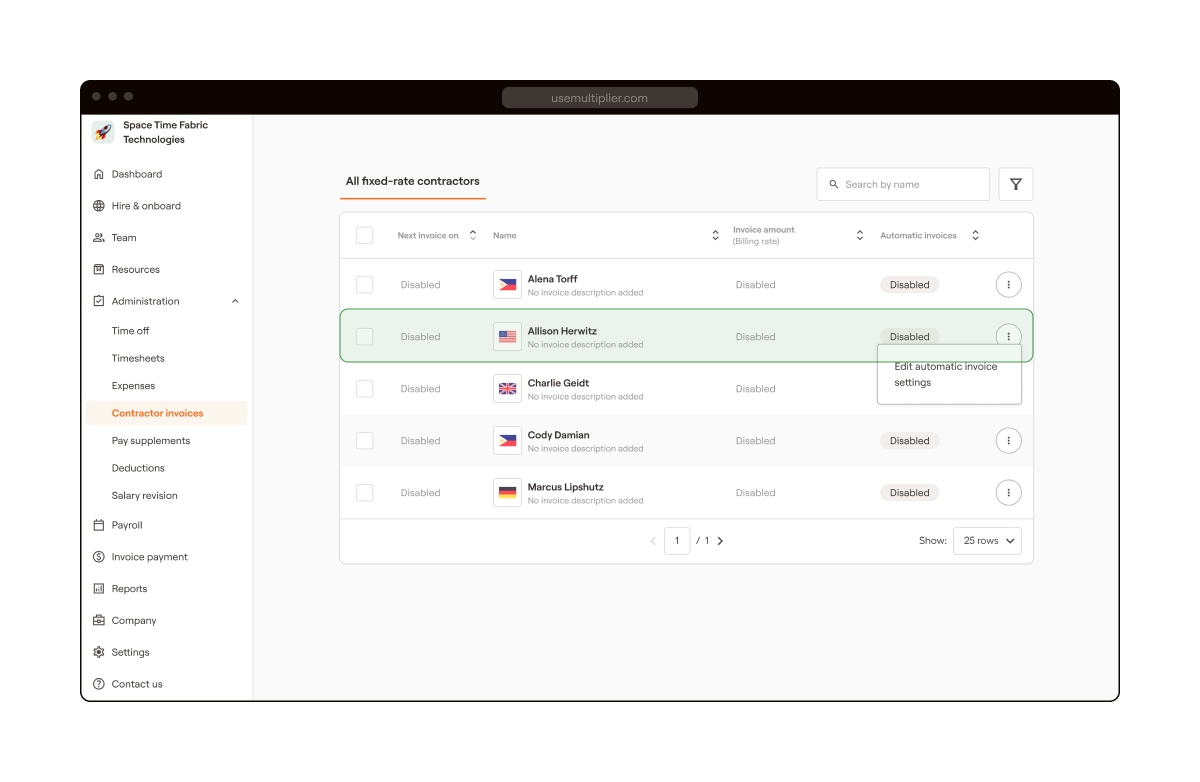
In the dialog box that opens, enable the toggle and select Save.
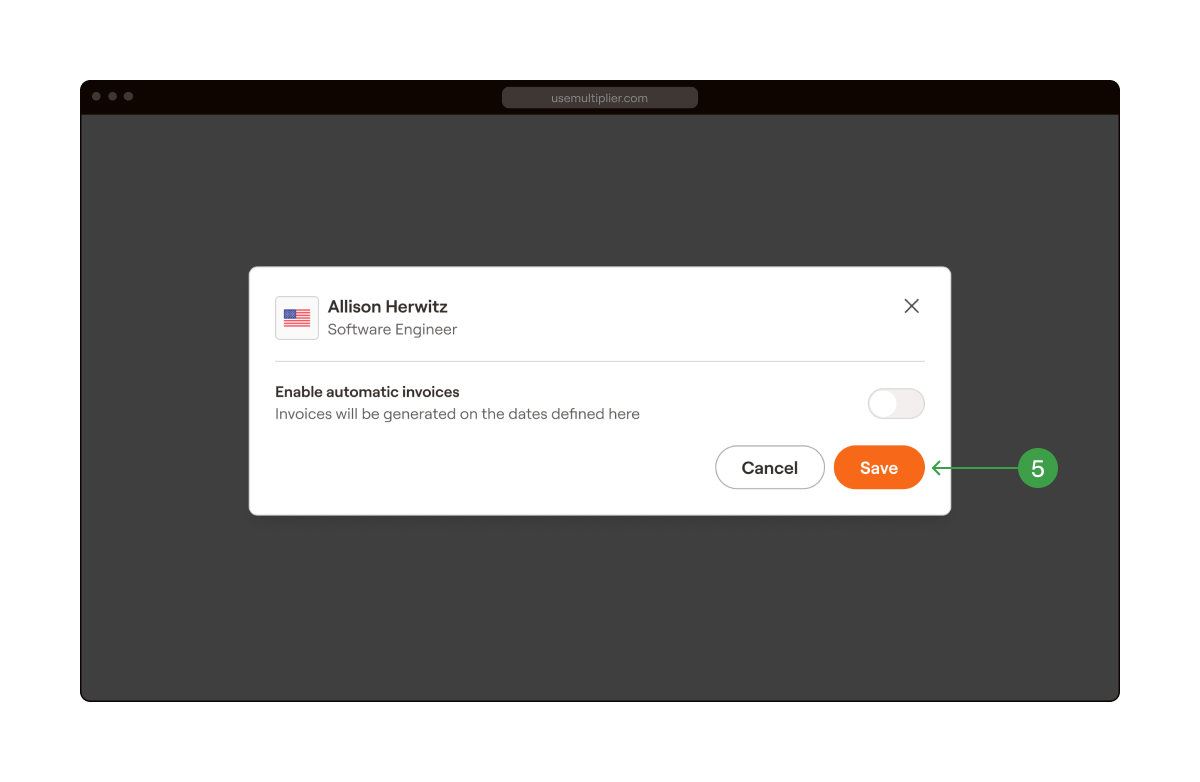
Configure frequency. Select the Repeats drop-down menu and select either monthly or semi-monthly.
Configure Invoice generation dates. Select the drop-down menu under on the to select the date.
Set the invoice amount and billing rate.
Select Save. Automatic invoicing is enabled for the selected contractor.
Note: Once automatic invoicing is enabled for a contractor, you can find their invoices auto-generated and pre-approved in the Invoice payments module under Approved contractor payments on the due date set by you.
Enable automatic invoicing for multiple contractors
Login to your Multiplier account.
From the left panel, select Administration.
Select Contractor Invoices.
From the right window, select the contractors eligible for automatic invoicing.
Once you select the eligible contractors, you get an option to edit. Select Edit and configure frequency. Select the Repeats drop-down menu and select either monthly or semi-monthly.
Configure Invoice generation dates. Select the drop-down menu under on the to select the date. Note - One date can be selected for monthly frequency, and for semi-monthly frequency, two dates 15 days apart can be chosen.
Review upcoming invoices for accuracy and transparency. Select Save.
Note: Once automatic invoicing is enabled for selected contractors, you can find their invoices auto-generated and pre-approved in the Invoice payments module under Approved contractor payments on the due date set by you.
Enable automatic invoicing for future contractors
Login to your Multiplier account.
From the left panel, select Administration.
Select Contractor Invoices.
From the right, select Edit in the section Enable for contractors onboarded in the future.
Configure frequency (monthly or semi-monthly). For Monthly, enable the toggle next to Monthly invoices. For semi-monthly, enable the toggle next to Semi-monthly invoices.
Select Invoice generation dates. Select the drop-down menu under Generate invoices on and select the respective dates.
Select Save. Automatic invoices based on your selections will be enabled. In this case, we selected monthly invoicing.
Note: Enabling automatic invoicing for future contractors means all contractors onboarded hereon will have automatic invoicing enabled. You can change the setting for a specific contractor if needed while onboarding.
What happens if a contractor prefers manual invoices?
If a contractor prefers to generate their invoices manually, the admin can turn off the auto-invoice setting for that specific contractor. This ensures the contractor retains complete control over their invoicing process. They will receive reminders to raise invoices based on the reminder dates set during onboarding.
How does the system handle prorated payments?
For prorated payments (e.g., when a contract starts), the system automatically calculates the invoice amount based on the contractor's billing rate and the number of active days in the billing period. For example, if the billing rate is $1,000/month and the contractor starts on the 16th and works until the 30th (15 days), the prorated amount would be $500.
Can I modify or delete auto-generated invoices?
Yes, invoices generated automatically can be deleted before they move to the pay-in-processing state. Admins can remove the invoice if necessary, ensuring flexibility for any required corrections or changes.
What notifications are sent to contractors?
Contractors receive the following notifications:
Auto-generated invoice notification: When an invoice is created, contractors are notified with invoice details, including the amount and payment date.
Auto-invoice disabled: Contractors are informed when auto-invoicing is turned off and instructed to raise invoices going forward manually.
Reminders for manual invoices: If auto-invoice is disabled, reminders are sent to contractors to raise invoices before the specified deadlines.
Last updated
Was this helpful?
